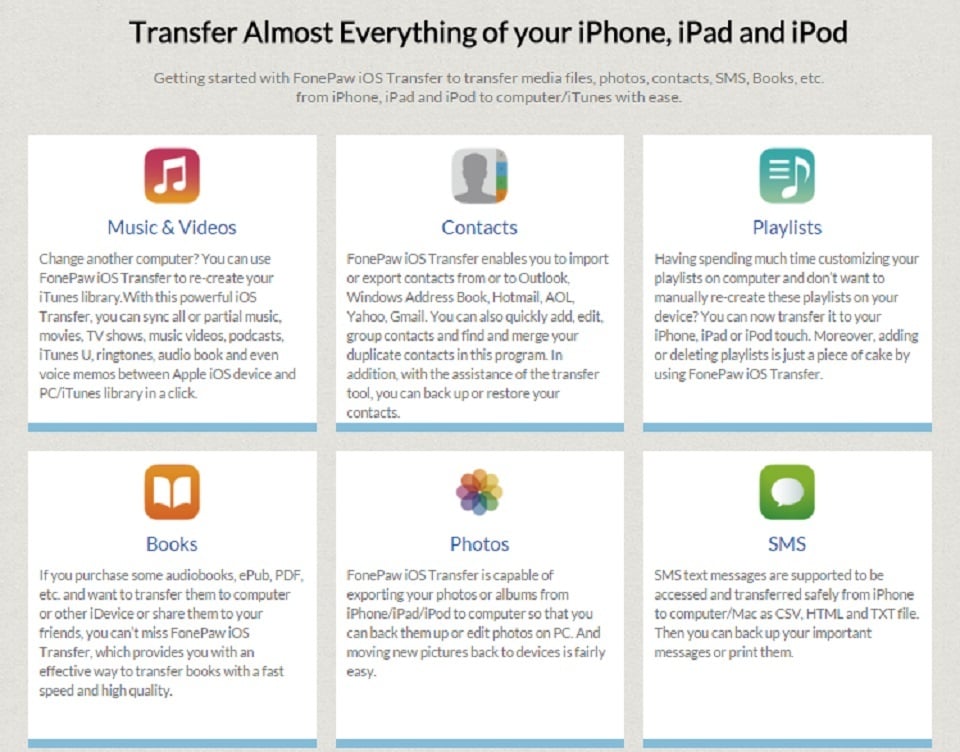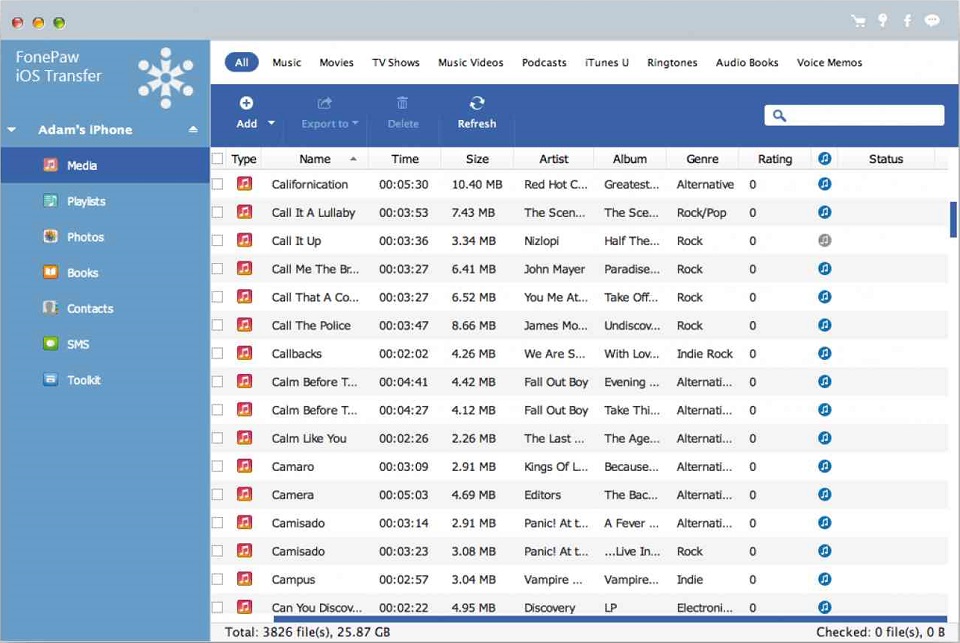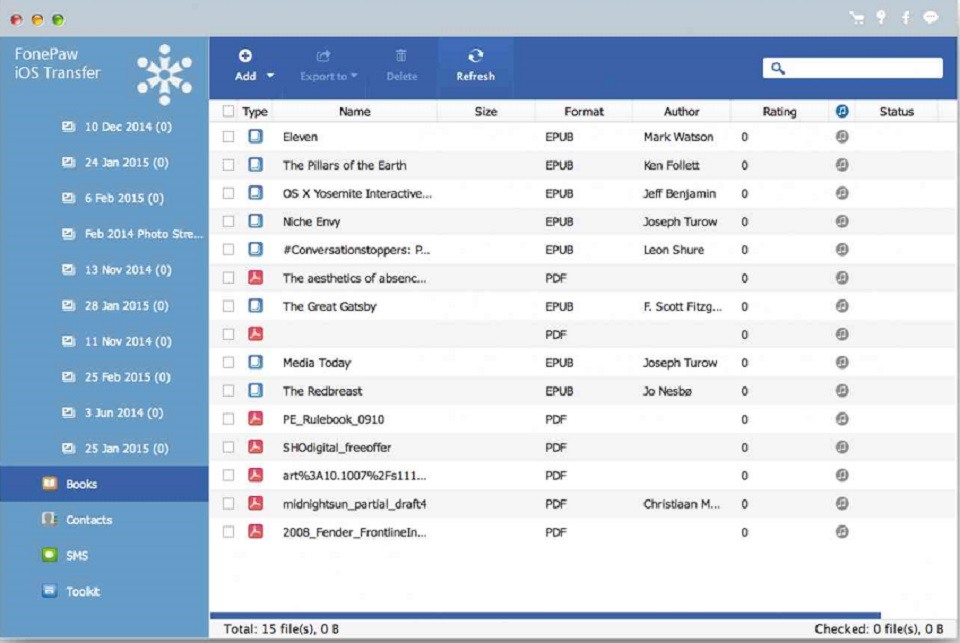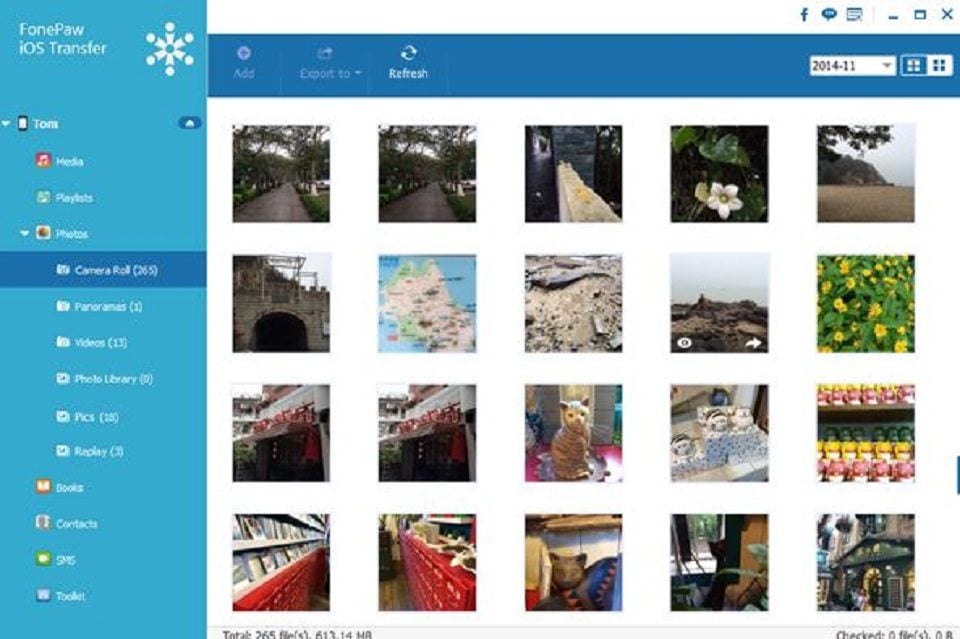Why does FonePaw iOS Transfer stand out from the crowd?
Reasons why people are going gaga over this software:
1. You can quickly rebuild your iTunes library
If you replace an old computer with a new one, FonePaw iOS Transfer can assist you in re-creating your iTunes library from your iPad, iPod, or iPhone. Just connect your iPhone to your PC and start transferring music, playlists, podcasts, and other files to iTunes with a click. Information such as Name, Size, Time, Genre, Artist, Album, Rating, and Format will also be transferred to your new unit.
2. You can import and export media files with ease
Just click “Export to” to transfer music from your iPhone to iTunes or your computer. Moreover, you’re given the option to play the songs, add music to playlists, and edit the ID3 info of the music. Also, you can move music from your PC to your iPad, iPod, or iPhone by hitting “Add.” TV Shows, Movies, iTunes U, Music Videos, Podcast, Ringtones, Audiobooks, and Voice memos can be transferred back and forth anytime. Regarding handling eBooks and PDF files, convenient is the only word I can think of to describe it. The Books tab displays the files that are stored in the iBooks app. Here, you can remove or add files, or even export them to your PC as ePub files. 
3. You can handle multiple Apple IDs on one PC
You may own several iOS gadgets using one Apple ID, and you may share one Apple ID with your partner and kids. The situation could become messy when backing up or syncing your iDevice to PC. Avoid the possibility of mistakenly erasing the data on your device after someone else syncs their device before you use the PC—use FonePaw iOS Transfer. With it, you won’t need any Apple ID or passwords to manage your iPad/iPod/iPhone on your computer, not like with iTunes. Using FonePaw iOS Transfer will allow you, or any of your family members, to create several backup with different devices.
4. You can smartly convert videos and music prior to importing them from your PC
When handling audio and video files, another awesome feature is that with FonePaw iOS Transfer you’re allowed to intelligently convert unsupported file formats to a format that’s compatible with iOS when transferring them to your gadget. This will save you time since you won’t have to do it yourself using another app.
5. You can transfer SMS/MMS/iMessages with attachments from iOS gadgets to PC
Sending messages is one of the most important functions of smartphones. When the inbox on your iPhone, iPad or iPod touch is almost full, or the inbox is already full and prevents you from receiving new messages, what can you do? Obviously, most users would look for a way to back up messages. FonePaw iOS Transfer will give you the option to preview your messages in a list, and allows you to export them to a computer. If you need to, you can also print out messages. Additionally, FonePaw iOS Transfer can do more than what is mentioned above. It also supports iPhone 6 Plus/6, iPhone 5s/5c, iPhone 5, iPhone 4s, iPhone 4, iPhone 3GS, iPad Air, iPad mini, iPad 4, the New iPad, iPad 2/1, iPod touch 5/4, iPod Nano, iPod Shuffle, iPod Classic with iOS 6.0 and higher version. And it’s fully compatible with Windows 8.1/8/7/Vista/XP, Mac OS 10.10 / 10.9 / 10.8 / 10.7.
6. You can power up your contacts management system
Now, this is my favorite feature: with a single click, you can conveniently import contacts from Windows Address Book, Outlook, CSV file or vCard file; and export contacts to Windows Address Book, Outlook, CSV File (Hotmail or AOL), vCard File (Yahoo/Gmail) or Multiple vCard Files (Yahoo/Gmail). That means you won’t have the problem of typing contacts one by one when switching to a new iOS device. Just do it with the new and powerful FonePaw iOS Transfer. With this tool, you can search and merge duplicate contacts, create a new group/groups and add contacts to various groups, and back up or restore the full contacts list with a click.
7. You can preview and transfer images easily
So… what’s keeping you from downloading the software? Throw away any doubt—I can absolutely vouch for it. With regards transferring files from your iOS device to your computer, it’s the handiest tool around. Featured photo credit: FonePaw iOS Transfer Screen Grab/Anthony Dejolde via fonepaw.com