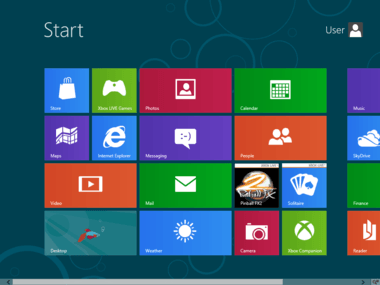Windows 8 will employ the Metro environment that Windows Phone uses. That means big icons on the screen and no “start” button. There will be a traditional desktop, but it won’t be used very much other than Office apps. Windows 8 will work on both Intel-based and ARM-based processors so tablets will be able to run it. Unlike the Apple ecosystem — where iOS and OSX are not the same as far as user interface — Windows 8 users will be able to seamlessly go from tablet to PC. Like Apple, however, there will be an “app store” that allows the user to buy and download vetted apps. Gone are the days of the wild west of computing, when it was hard to tell if the app you were downloading had malware in it. If you are like me you will have the new version of Windows the day it comes out. And if you are an early adopter Microsoft has made it easier than ever to get a head start on learning the new version of Windows. With that in mind, here are some ways you can get your hands dirty with Windows 8.
Download the Consumer Preview
The consumer preview of Window 8 is what you’ll want to download. Simply choose between the 64 bit or 32 bit version and start downloading. This download is about 2 gigs, so it might take a while depending on your connection speed. You’ll notice that the download will come in ISO form, so if you are a Windows 7 user you can burn the ISO file onto a DVD as a disk image.
Install in a Virtual Box
If you do not have a spare PC laying around, I strongly recommend you install the consumer preview in a Virtual Box install. Windows 8 Consumer Preview is nearly finished, but it still a beta version of the finished result so there will be bugs. Installing on a production machine runs the risk of losing data. Virtual Box is free and fairly easy to use. Since you’ll be using Windows 8 in a virtual environment, you’ll notice some lag (and maybe graphics issues). But you’ll get more or less the full effect of the new operating system. If you have more than one monitor you can run your virtual Windows 8 on one of the monitors in full screen and still be able to use your older version of Windows. There are also more uses for using a virtual machine that we’ve told you about in the past here at Lifehack. So it’s not a bad idea to know how to use virtual machines.
Install on a Spare PC
Any PC that will run Windows 7 will run Windows 8. So if you have a computer lying around that is not mission-critical for you, back up your data and format and install Windows 8. This is truly the best way to experience Windows 8 — but, that said. most of us don’t have a computer that is not mission-critical. Windows 8 will change the way we think about operating systems. It is wise to get a head start on learning if you can — and the Windows 8 Consumer Preview is the best way to do that.