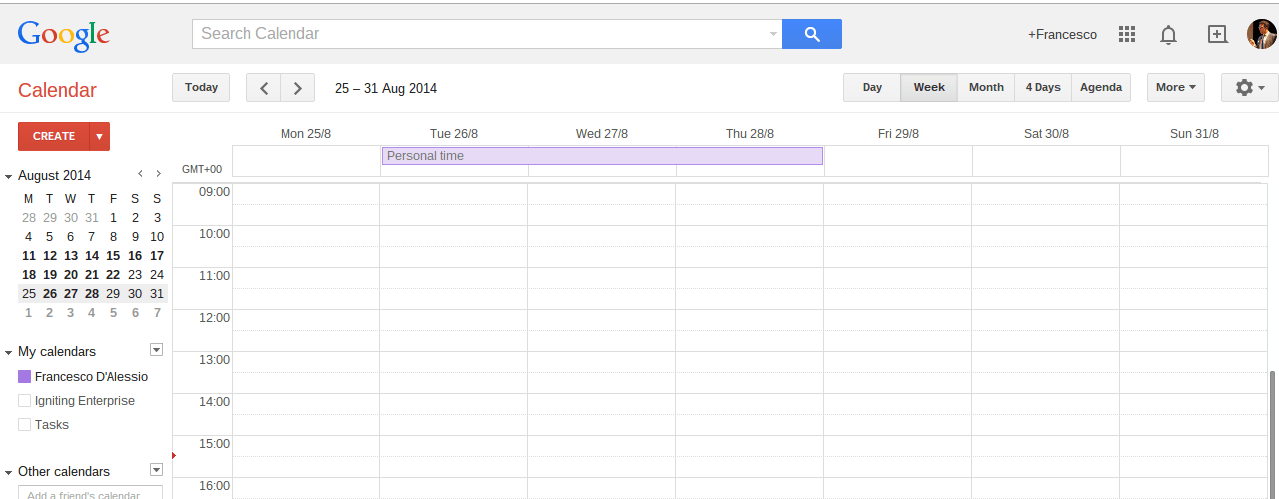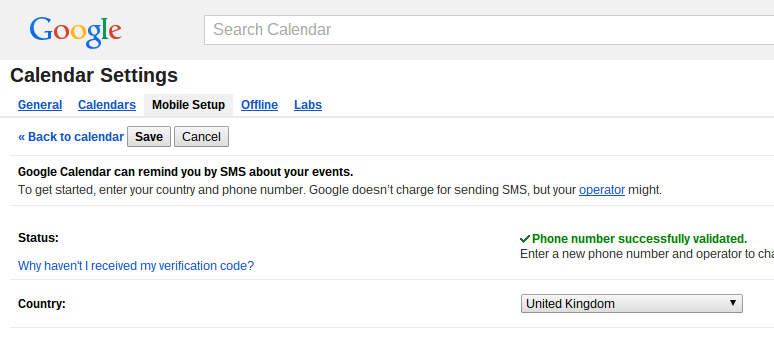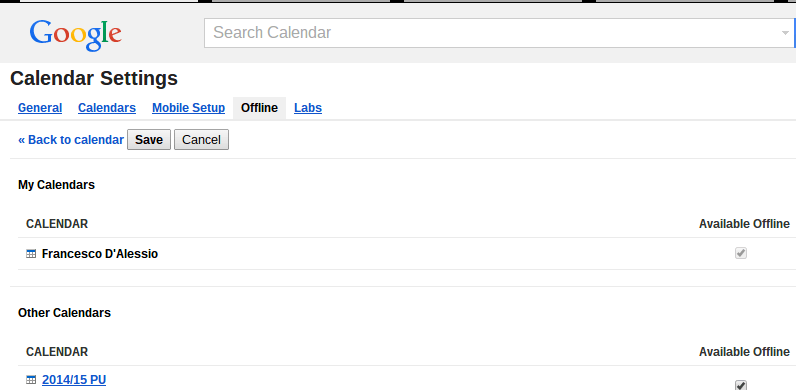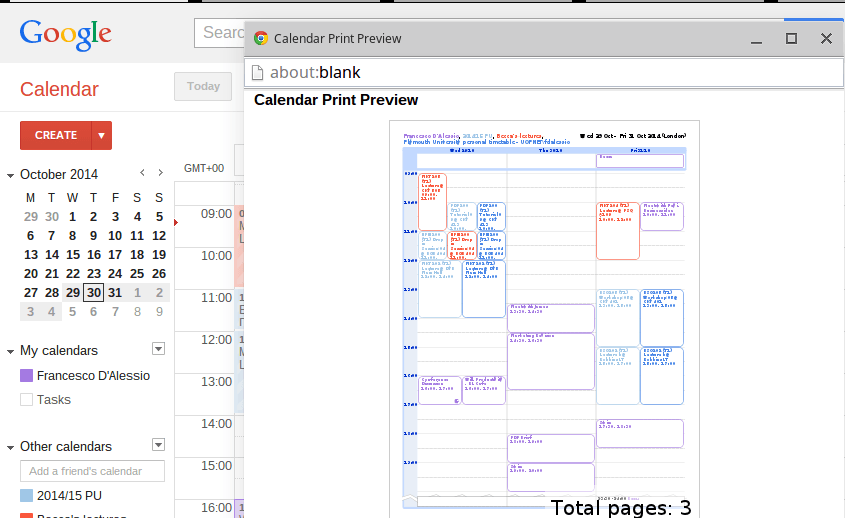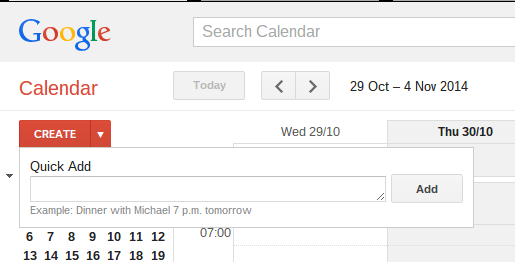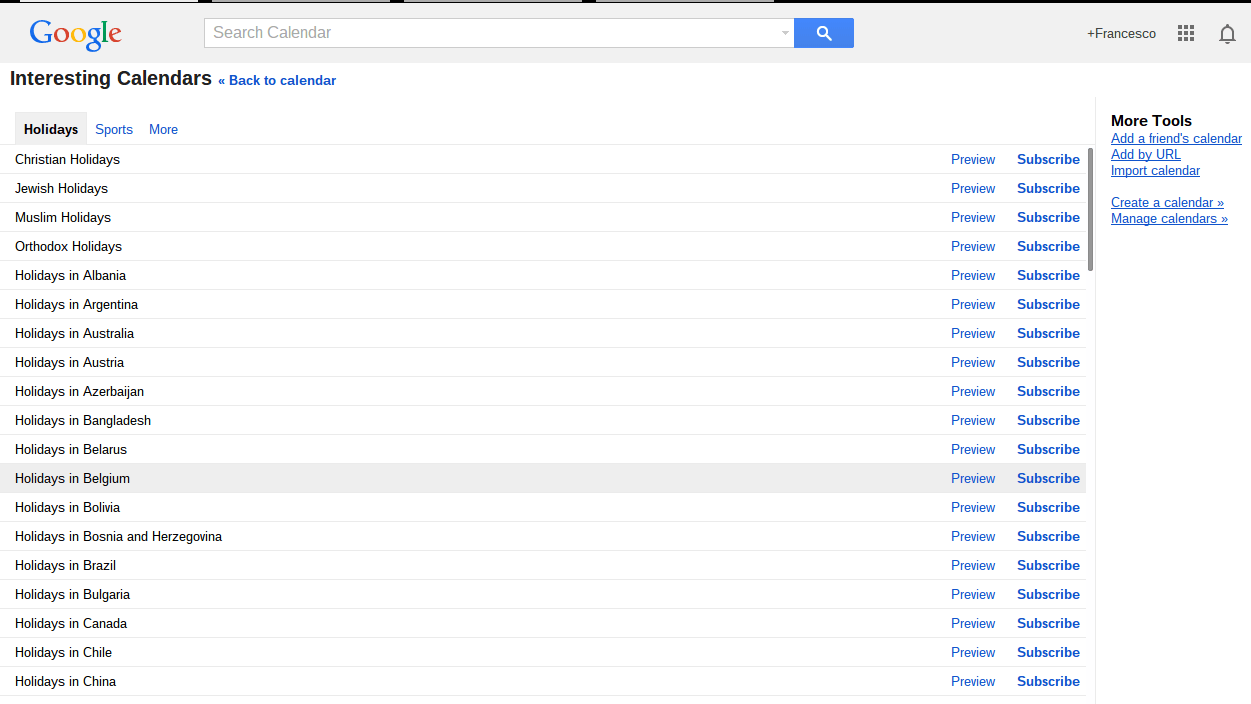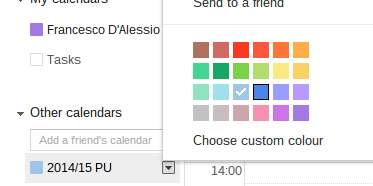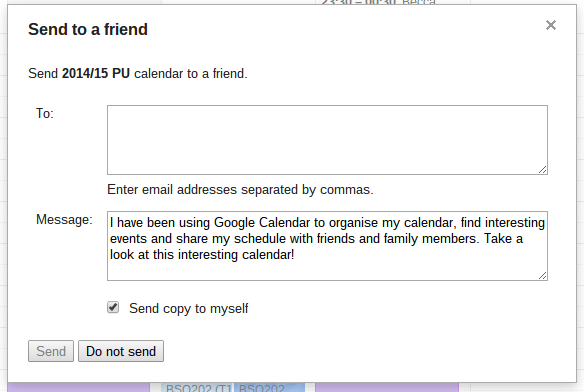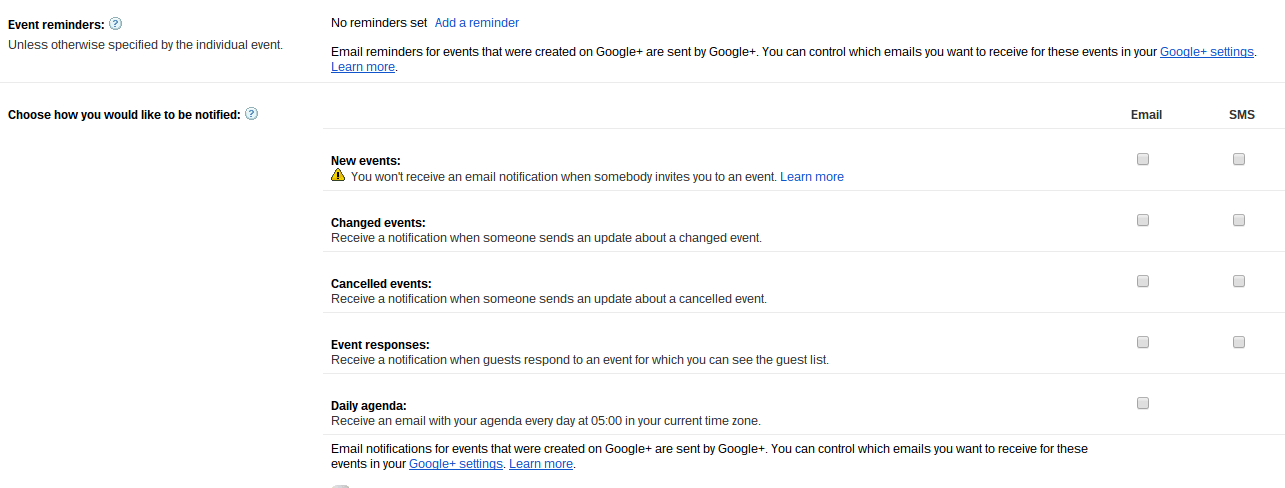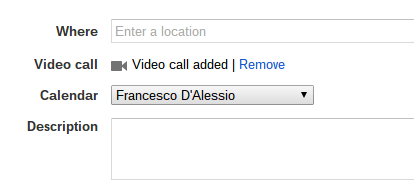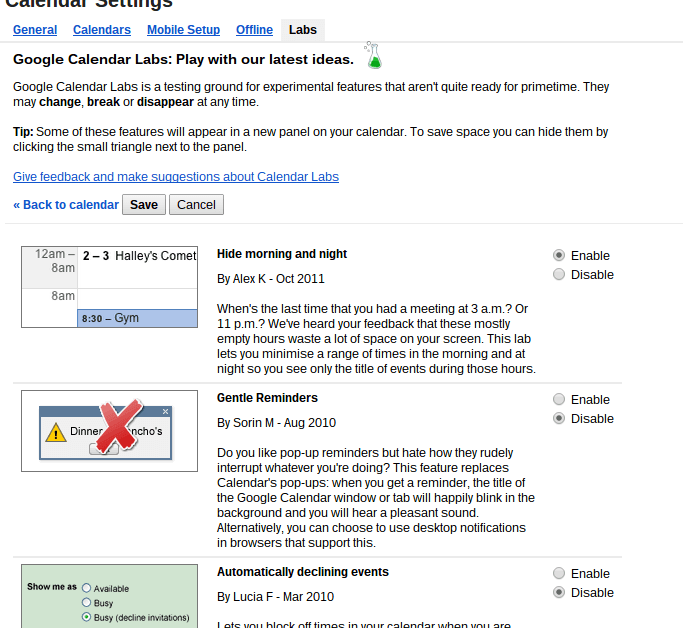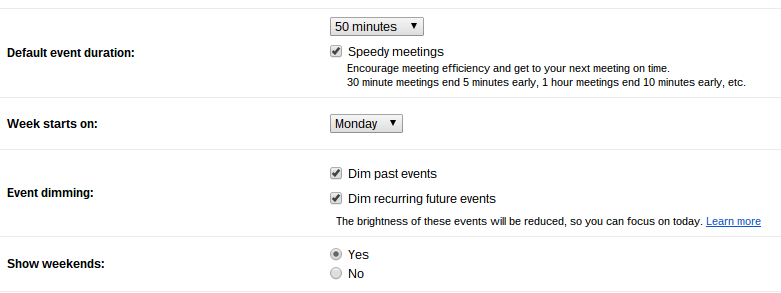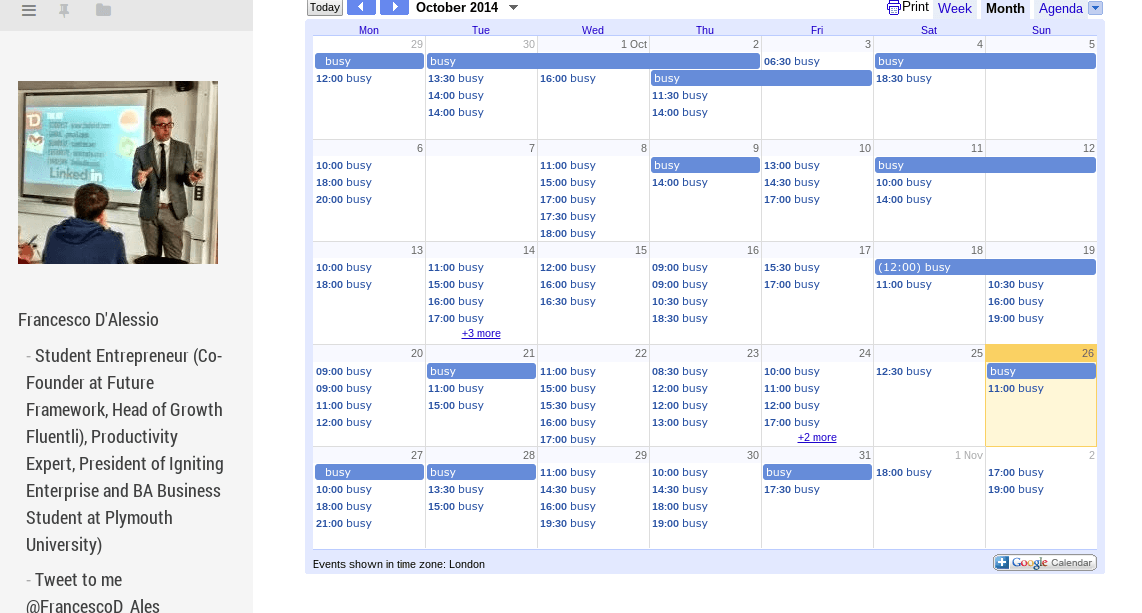Newbie?
After signing into your Google account, head over to Once you get started with Google Calendar, here are some super neat features that you need to know to get the most out of this valuable tool.
1. SMS support
Google Calendar allows you to get your event updates straight to your mobile phone. This is great for on the go, however can get annoying if you have internet connection. Access via Settings > Mobile Setup
2. Offline support
Google Calendar can also go offline, for those times when WiFi can’t get to you and the 3G and 4G can’t handle it. This is super useful if you have a Chromebook as well! Access via Settings > Offline.
3. Print to PDF
Some people love to print; this little tool will allow them to print their calendar! This is great for the paper fans out there. This is a neat little tip to get it out in your hands and marker penned up! Hit that “More” button at the top.
4. Format change
This is a useful knack if you want to change the feel of the page. You might prefer your calendar more squashed or more open up to you. Put it to Comfortable though, and you’ll feel right at home. Access by hitting the cog in the top corner and easily change the density of your display.
5. Quickly add event details
You need to be a speedy speedster in this world to make it. In the organization of your calendar, Quick Add will super charge the process of adding events to your calendar. It’s super clever. Access by pressing Q on the keyboard when Google Calendar is open.
6. Search
People forget search sometimes. They panic, freak out and then miss out on simply hitting a few keys and finding their activity or event. Stop panicking and make use of that top bar!
7. More calendars
Has your life become really routine and want to add some reminder spice to your calendar? Click the arrow next to “My Calendars” and it will have an option to “Browse Interesting Calendars.” From here you should be able to find those exciting new ways to make your life more fun and keep in touch with everything.
8. Color schemes It’s all about the color coding. Make things exciting by changing the colors of your calendar and events. This can really set those creative and impulsive people off on their day. Click the arrow next to each calendar and choose your preferred color to make it more visually impressive.
9. Send to a buddy
Sharing is important, and making sure your friends don’t clash with your life and you don’t clash with their calendar is vitally important. Hit “Send to a friend” on the same option list as above and get to sharing your exciting events with your friends and family.
10. Get reminders
Even when you focus your brain power onto that task of checking your calendar, things can still be forgotten. But chances are that you will check your email account or your SMS inbox. Time to add a feature that will help nag you to look and overview what you have got in the day. With these options you’ll never say that you forgot. Access the reminders by going to Settings > Calendars > Reminders and Notifications.
11. Make it a video call
When adding an event, this super cool feature will allow you to notify yourself whether the event will be physical or via a video call. This is very useful when it comes to making sure whether you should be able to contact this person in a quiet surrounding. Access via Add > Event > Video Call.
12. Discover labs
Labs is a very sneaky feature and it will allow you to be a real nerd in the process. This is a chance to see what features are “unreleased” but Google is working on in the background. Some of these are useful and will allow you to see what works for you. Go to Settings > Labs.
13. Start a meeting
The duration of a meeting is important. Sometimes you plan for a one hour meeting, but it ends up lasting a lot longer than you predicted. “Speedy meetings” is a feature which allows you to focus on meeting efficiency. Thirty minute meetings end five minutes early, and one hour meetings end 10 minutes early. That way you don’t go over your allotted time.
14. Dim events
In the photo above you can see the option to dim past or recurring future events. This helps to remove distraction from the equation, allowing you maximum productivity when looking at your calendar.
15. Add your calendar to your website
Nick Nikolaiev, co-founder of Casual.pm (one of top five favorite productivity services), always says in blog posts that managing your team is key. Making sure that your team members can see your calendar is very important. One feature that is super useful is the ability to let others have access to your calendar so that they can book appointments with you and see whether you’re free or busy. You can click on “Share your Calendar” as you’re hovering over a visible calendar to access the tool to share that calendar. Add this to your website or at the bottom of your email for more effective results. This also helps you look professional and eager to be productive.
Featured photo credit: Brett Jordan via unsplash.com