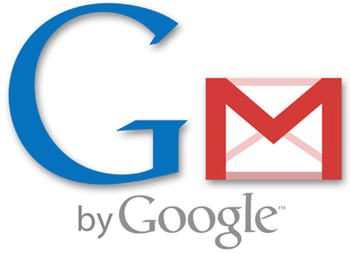Many people also love Gmail and Gcal as two of their online tools of choice – they’re simple tools that get the job done fast, wherever and whenever you need them. If you count yourself among this group, here’s a guide for using the Gmail/Gcal combination as your online information center.
Gmailing Things Done (GTD). If you’re a fan of GTD, Gmail can be a simple way of implementing your to-do system. Treat each email as a task, and simply label them with a context (C:Home, C:Work, C:Calls, C:Read, C: Errands, etc.), and archive them. Then, when you are at work, click on the C:Work tag and see what needs to be done. When you’ve completed a task, removed the C:Work tag. Firefox extension GTDInbox adds some extras to this system, but it can be done simply by using context tags. Leave Your Inbox Empty. As new email comes in, process them out of your inbox quickly — delete them, archive them, forward them (and then delete or archive), or tax them with a context tag and archive. Make decisions on each email quickly, or the emails will begin to pile up. Leave your inbox clear to get things off your mind, allowing you to focus better. Use Gcal for Your Hard Landscape. For things that have to be done at a definite time, such as meetings or appointments, Gcal is a great choice of online calendars. It’s simple and quick. Add things quickly to your Gcal, and check it at least once in the morning to see what you have on tap for the day. Gcal Quick Add Extension. If you’re busy doing something, and remember an appointment, or someone tells you about a meeting, you don’t want to forget it. But you also may not want to spend time opening your Gcal, finding the date, clicking to add a new appointment, and then typing the appointment. Instead, install the Gcal Quick Add Firefox extension, and you can pull up a quick entry box with Command-; and enter your appointment quickly: Meet Jerry 1 p.m. tomorrow at Conference RmA. Compose Gmail Quickly. Want to send yourself a task in Gmail but don’t have much time? Set up a bookmarklet for a quick compose: 1) Click on “compose” in Gmail, and then click on the pop-out button in the compose area to bring it to a new window; 2) right-click on some blue space and select “Bookmark This Page” and save it in your Bookmarks Toolbar folder; 3) Right-click on the new bookmarklet you’ve created, select Properties and check “Load this bookmark in the sidebar”. Now just click on this bookmarklet at any time when you want to send yourself a new task, or send someone else a quick email. To-do List for Gcal. Wish that Gcal had a simple to-do list? Install the To-do script for Gcal (you’ll need to have the Greasemonkey extension installed first). Add Agenda to Gmail. Want your Gcal agenda for today to show up in Gmail? No problem. Install the Add Calendar Feed script (again, you’ll need Greasemonkey) to add a small agenda to your Gmail interface. RTM for Gcal. If you would rather use Remember the Milk for your tasks, you can add your RTM agenda to each day in Gcal. Similarly, if you use Vitalist for your to-dos, you can sync your to-dos with your Gcal. Gmail as a business diary. Blogger Steve Rubel details his system for using Gmail as a business diary, along with many more uses.
Leo Babauta blogs regularly about achieving goals through daily habits on Zen Habits, and covers such topics as productivity, GTD, simplifying, frugality, parenting, happiness, motivation, exercise, eating healthy and more. Read his articles on doubling your productivity, keeping your inbox empty, clearing your desk, becoming an early riser, and the Top 20 Motivation Hacks.