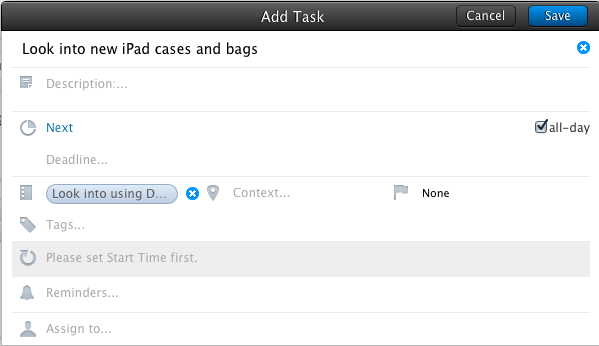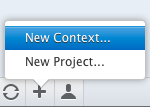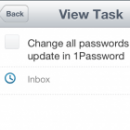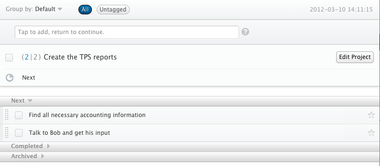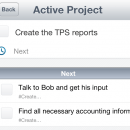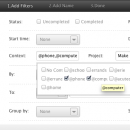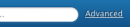Here is a Mini Guide to using Doit.im to get things done.
Adding tasks
Getting your tasks into Doit.im is pretty easy, mostly becausethere are interfaces for both web and iOS/Android. That means you can add tasks quickly from anywhere. On the web
On your mobile device You can simply tap the big ol’ plus button at the bottom of the screen and enter your task information. You can fill in all of the task details if you want, but if you don’t, the task will go to your inbox for later processing.
Process tasks
Next, you need to process your tasks that you added to the inbox. You can make your tasks into projects, give them due dates, assign them contexts and tags, and even schedule them for next actions, someday/maybe, or waiting for. Before you do that we need to setup some contexts. On the web
You can also drag your inbox items to a different “focus”, like Today, Next, Tomorrow, Scheduled (which is actually done when you give them a due date), Someday, and Waiting. Once you drag your tasks from your Inbox to a new Focus, they will reside on that list and not be in your Inbox anymore. On your mobile device Processing tasks on your iPhone or Android is a little less intuitive, but you can still have a go of it when you are on the go.
The only way to add new Contexts on your mobile is to create a next task, scroll down to the context option, tap it, scroll to the bottom of your contexts and tap the New Context button. Once you do that for one task though, the context will be available for all tasks.
Dealing with projects
One of the best features of Doit.im is the way what it supports grouping tasks by projects. On the web To add a new project, click on the ‘+’ button at the bottom of the left sidebar and choose New Project…. From there you can fill in the project details and even give it a default context. After you have created your new project you will see it in the left sidebar under the Projects menu.
Another way to add a project is to use the handy Convert to project button at the top of the Inbox. Simply highlight a task in your inbox and click the Convert to project button. The project will be added to the Projects list and you will be taken to the new project’s view. On your mobile device
To view a project you can go to the Projects list and tap the project whose information you want to view. You can see all of the info that you can see on the web version, like you next actions, waiting fors, scheduled tasks etc. To add a new task, simply tap the huge “+” at the bottom of the screen to add a task directly to the current project’s next actions.
Filters and Grouping
Another nice touch to Doit.im is the new Filters feature where you can filter your tasks and create other views (think Toodledo’s search feature and/or OmniFocus’s perspectives). Also, you can group your tasks in any way you see fit on almost any list. As of now Filters are not supported on the native iOS and Android clients. Filters on the web
These filters are very powerful. For example, you can view tasks that are related to only work projects, require a phone and a computer, are due in 2 days, and sort them by due date. You are only limited by what you can think up. To bad we can’t add these to our mobile devices yet. Grouping You can easily group tasks in any list by clicking the Group by link at the top of the list and choose which attribute your want to group by. Couldn’t be easier.
A seriously, deep application
I’ve been watching Doit.im for a little over two years now and I have to say that it is finally starting to come into its own. With it’s excellent project handling, easy task input, grouping and filtering, Doit.im seems to be a seriously underrated task management application. Doit.im does have some issues, sometimes slow syncing and app responsiveness as well as lack of continuity in design and features, but overall, Doit.im is one of the best free GTD/task/project management apps available today. With the help of this Lifehack mini guide, start using Doit.im to get some stuff done on any platform.