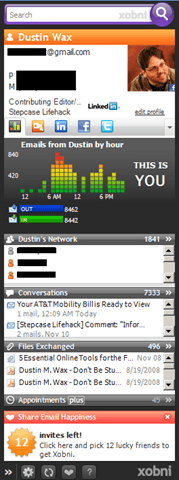Outlook is a well-established presence on the business desktop, providing millions with their email, calendar, contacts, and tasks. It’s such an institution, in fact, that when Microsoft radically revamped the Office suite’s interface in 2007, it left Outlook largely unchanged. Although it’s big and sluggish, there’s no denying that Outlook does what it’s supposed to do. Not quickly or with style, but consistently and effectively nonetheless. The thing is, though, that we have moved beyond just email as our major form of business communication. In the increasingly real-time and social world, a big ol’ email client seems a little… old-fashioned. Xobni is an attempt to bring Outlook into sync with the socially-networked world. Available in a free and paid “Plus” versions (the paid version offers advanced search capabilities and calendar functions), Xobni adds a new pane to your Outlook window packed with information about the sender of whatever email you’re currently viewing or the contact you’ve selected.
Working with Xobni
The image to the right is what Xobni looks like on my system. I’ve selected one of my own emails from the “Sent Mail” folder and obscured some of my personal information, of course. At the top is a “business card” view with my phone numbers and email addresses, as well as my title and the company I work for. Below that is a graph of how many emails I’ve sent and received to and from this contact (which is me, which may be why the numbers are odd), but that’s just the default – the five buttons above that chart allow me to select different functions. If I click the orange button, I get actions I can perform relating to the contact – make an appointment or send an email, in this case. The other three buttons open the contact’s LinkedIn, Facebook, or Twitter profile. (You can pick and choose several social network functions – other options that I did not choose are buttons for Skype and Hoovers company search.)
LinkedIn gives you their location, current company and title, and number of connections, plus a link to their full profile. Facebook gives you your contact’s “Wall” and a link to their profile. Twitter gives you your contact’s status updates, plus buttons to view their profile and follow them – you an also post updates through Xobni, though it’s far from a replacement for a full-featured Twitter client.
Basically, the top of the Xobni window is devoted to information about your contact. The next part is about your relationship with that contact. The “Network” part is the most mysterious to me; according to their website, Xobni analyzes the “From:”, “To:”, and “CC:” fields of incoming emails to determine who among your contacts the sender also has some connection to. For instance, if I have the CEO and the CFO of a company in my address book, and I get an email from the CFO that’s CC’ed to the CEO, Xobni knows that the two are connected. “Conversations” condenses all my previous exchanges with that contact into threaded discussions. Click on a discussion and you can read the messages in the thread, see who was involved in the conversation, and pull out any files exchanged. (You can also hover the pointer over a discussion and a pop-up will preview the first few messages in the thread.) A slider at the top allows you to move from the first line or two of each message to full messages. Click a message in the thread and the message itself opens in the Xobni bar, with buttons to reply or forward, or to open in an Outlook window. Finally, “Files Exchanged” is what it sounds like – a list of every attachment the contact has ever sent you or that you’ve sent to them. At the very top of the Xobni window is the search bar, allowing you to search both contacts and email messages. The results are broken into 5 categories: People (contacts with your search term in their name, company name, email address, etc.), Messages (any email with your search term in it), Files Exchanged (any attachment with your search term in the filename), Appointments (any appointment that includes your search term; this is technically a “Plus” feature – clicking an appointment returned in search in the free version will open an upgrade pitch), and Tasks (again, any task with your search term in it).
Verdict: Is Xobni useful?
Xobni helps uncover a great deal of information, most but not all of which is particularly useful. I can’t imagine what use it would be to know that a particular contact tends to email me in the afternoon more than the morning, but it’s kind of interesting to look at. The social networking features are the most useful part, I think – already I’ve discovered profiles for and added on LinkedIn and Twitter a client that I’ve just started working with. Much of the usefulness of Xobni is hampered by the fact that, like Outlook itself, it’s fairly slow and resource-intensive. For example, it took nearly a minute hovering my mouse over a discussion with 24 messages in it for the pop-up to populate with message previews! Searching takes significantly longer than Google Desktop’s Outlook plugin – and even longer than searching the whole desktop from the Google Desktop sidebar. Now, that could have just been my PC – it’s a few years old, with a 2.4 GHz Athlon x64, a gigabyte of memory, and Windows XP with Office 2007. Hardly a speed demon! But a search for “Xobni” on Twitter reveals that I’m hardly alone in finding Xobni too slow. Here’s a sample of messages just from the last couple of hours:
“all xobni did for me was sloooooow down outlook. didn’t keep it long.” “installed xobni… again… we will see if my laptop can handle it this time” “I had xobni. it’s heavy, and not really effective or accurate. had many issues with that.” “Xobni is a Really good product but occasionally it stalls outlook for a while.” “my biggest problem comes when I try to read the conversation between some of my contacts with xobni.”
To be fair, there are positive mentions, too, like this one from an obviously pleased user:
“I’ve been using Xobni since around Feb. 2009. Kind of hooked on it. “
(Incidentally, the Xobni team is quite active on Twitter; comments about Xobni are often replied to by @xobni within minutes!) Xobni creates its own index of your email, so it definitely needs a lot of resources. It is possible that it’s not Xobni’s fault that it tends to be slow – perhaps Outlook, as big and ponderous as it is, just isn’t a good platform for third-party applications – but it is Xobni’s problem. While it provides some useful information and functionality, especially related to social networking, none of the information it provides is worth waiting for, especially if I can get the same information quicker just by Googling it. People with older machines — or lower-end new machines — just aren’t going to get much out of Xobni. If you have a more powerful computer, though, Xobni might well be worthwhile. Fast searching, threaded discussions, and social networking interface all make Xobni a useful product, provided you don’t spend time waiting for it to respond.